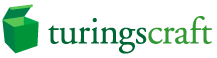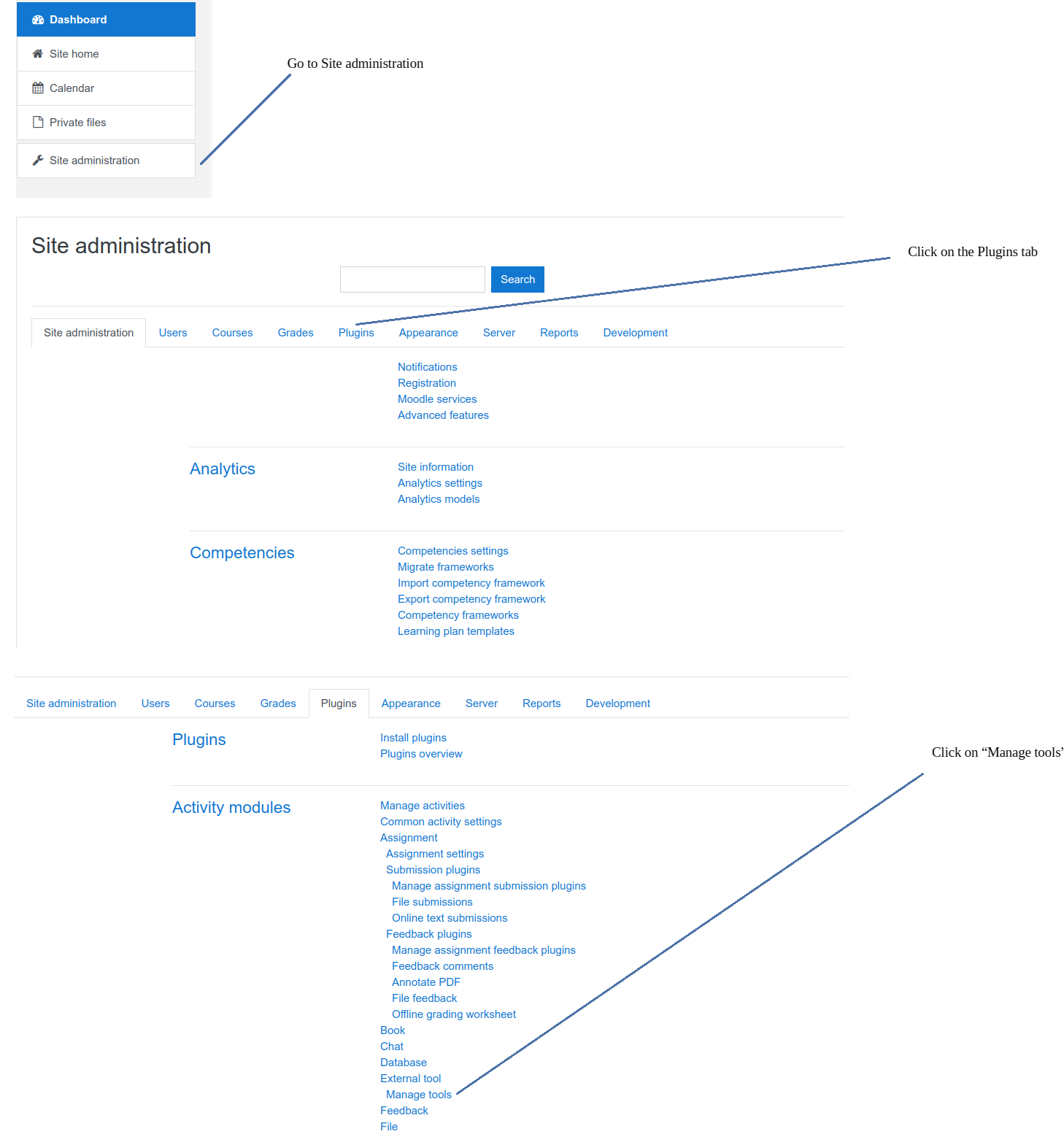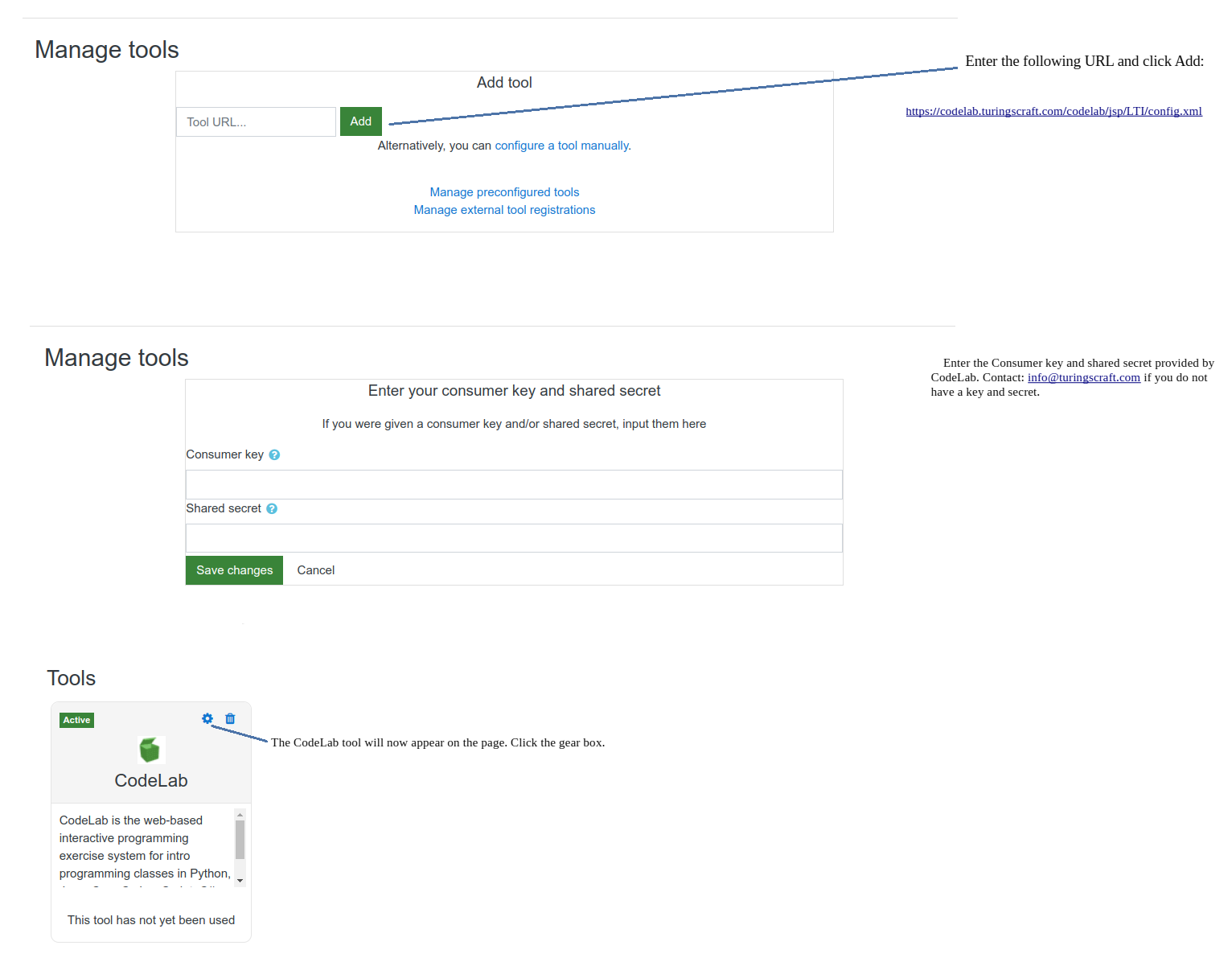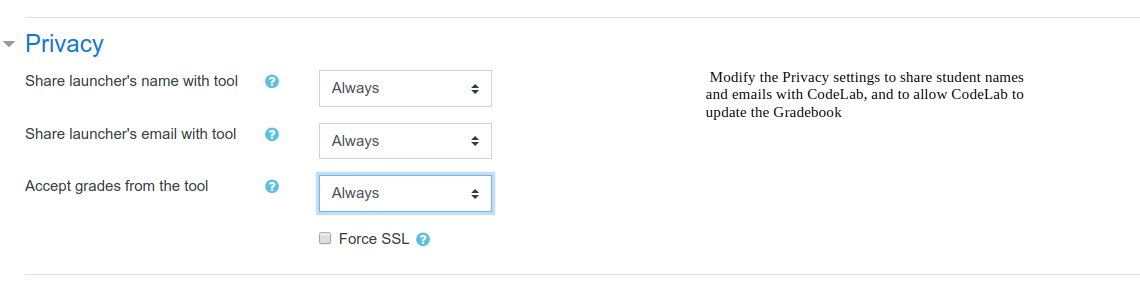CodeLab-In-Moodle: Admin Manual
OVERVIEW:
CodeLab now offers a tight integration with Moodle. That means that once set up, students and instructors access and experience CodeLab entirely and only in the Moodle browser window. In particular, students do not access CodeLab through the standard CodeLab client at all, and instructors have almost no need to do so either.
CodeLab-In-Moodle observes the "Moodle way of doing things" as much as possible.
CodeLab-In-Moodle must be set up separately for each Moodle course that uses it. In order for CodeLab to be available to instructors a few administrative steps must first be taken. Depending on how Moodle is set up in an institution, it may either be a central Moodle administrator who carries out these steps, or it could be the instructor himself or herself.
This manual illustrates one sequence of steps that a Moodle administrator would follow in order to make CodeLab available for faculty and students.
To make CodeLab-In-Moodle available, the administrator will need:
A consumer key and shared secret: obtain by emailing info@turingscraft.com
An LTI registration URL: https://codelab.turingscraft.com/codelab/jsp/LTI/config.xml
For many administrators, nothing further may need to be said. But the next few images illustrate ONE possible path for using this information. If there are any questions, please write directly to: info@turingscraft.com
We are very eager to support CodeLab-In-Moodle!
Official Moodle documentation for External Tools can be found here: https://docs.moodle.org/38/en/External_tool_settings#Adding_a_tool_site-wide