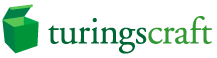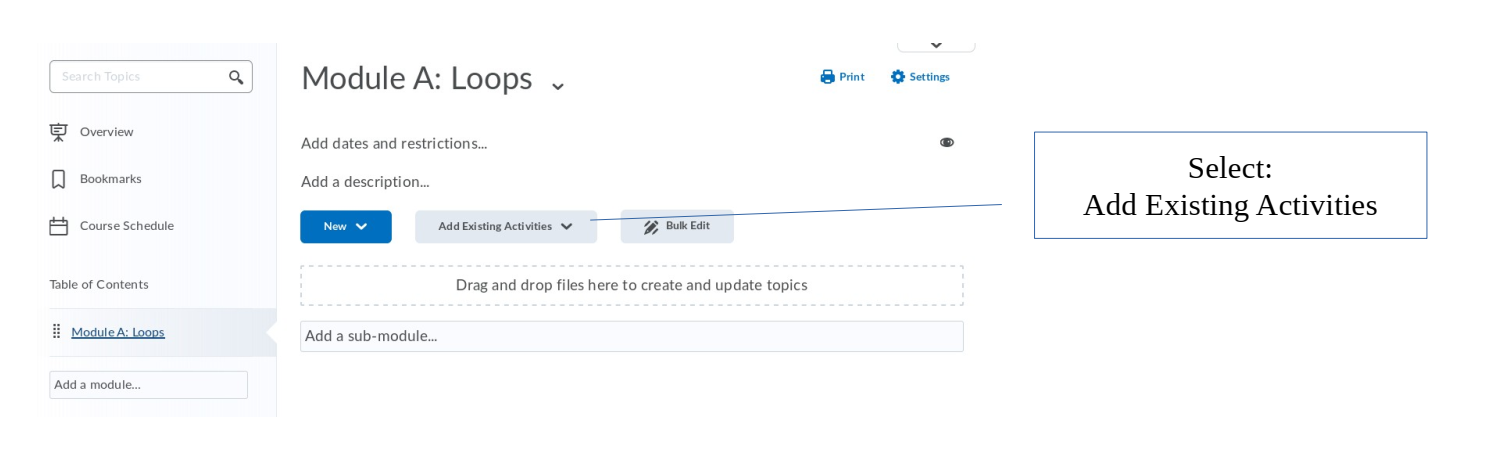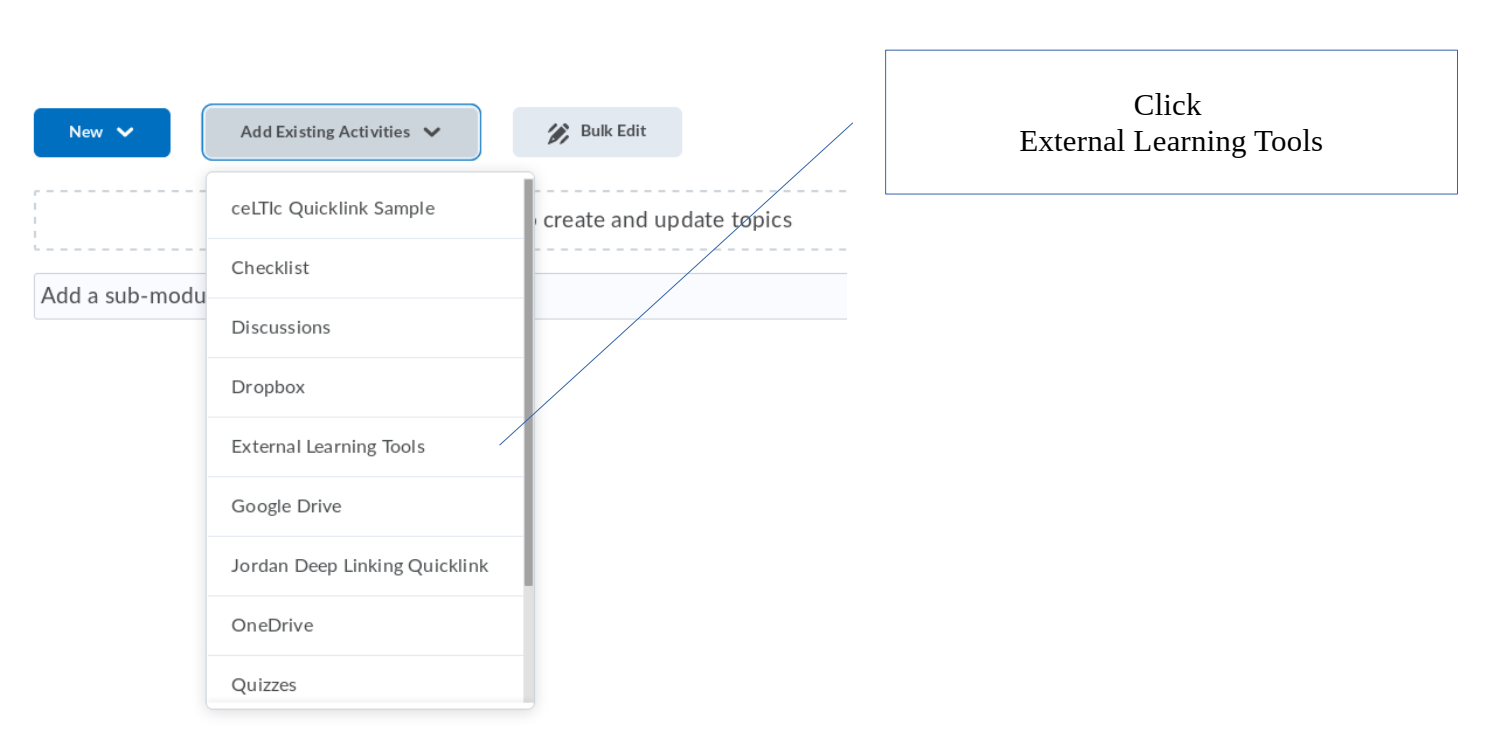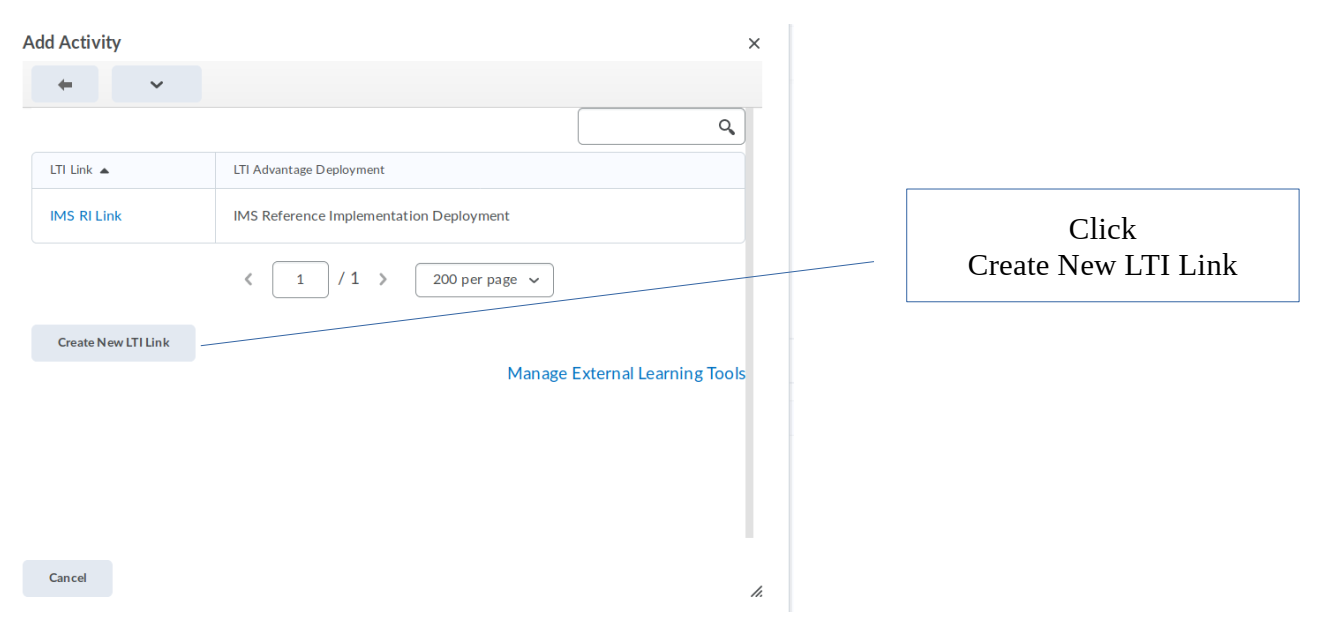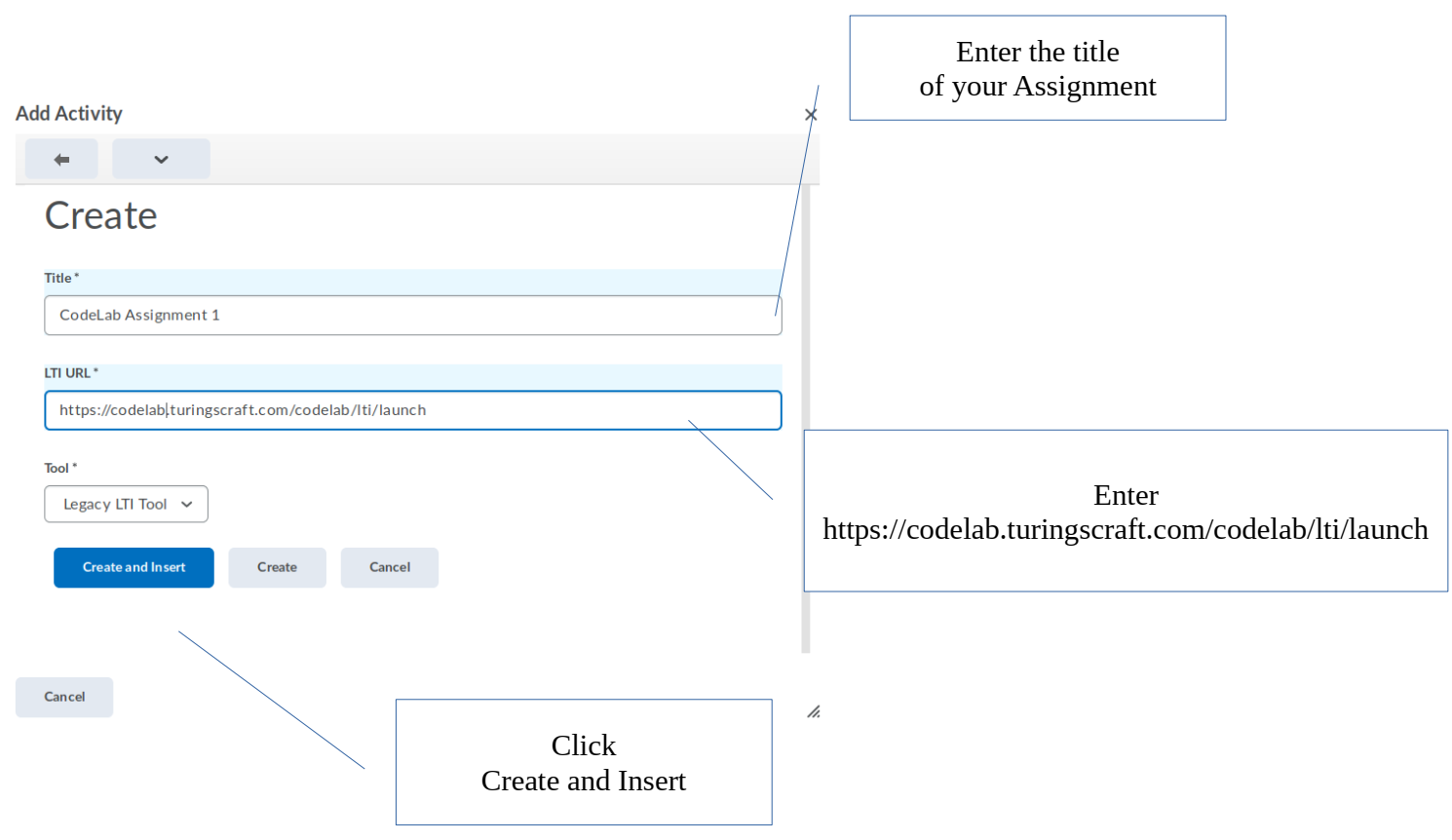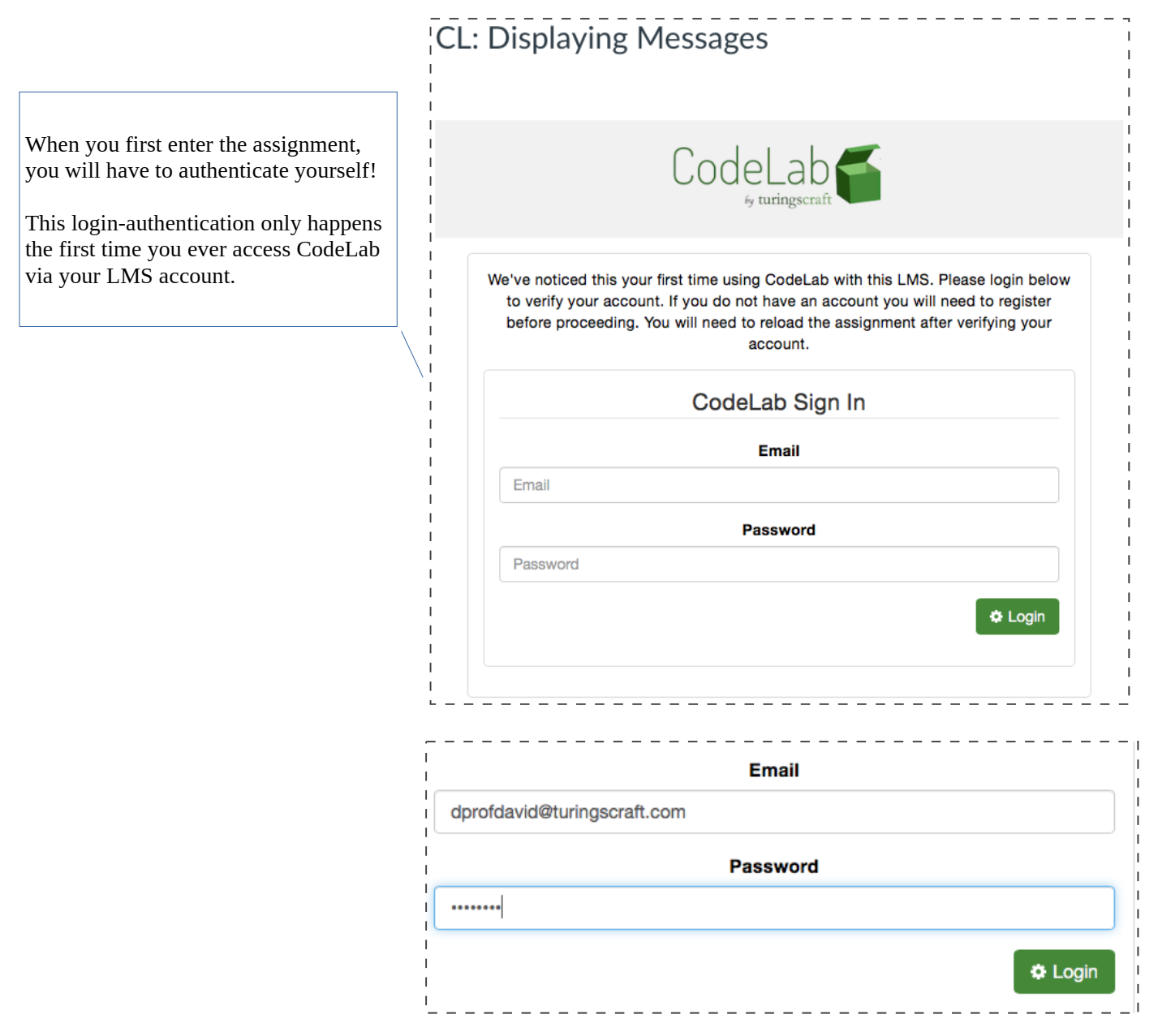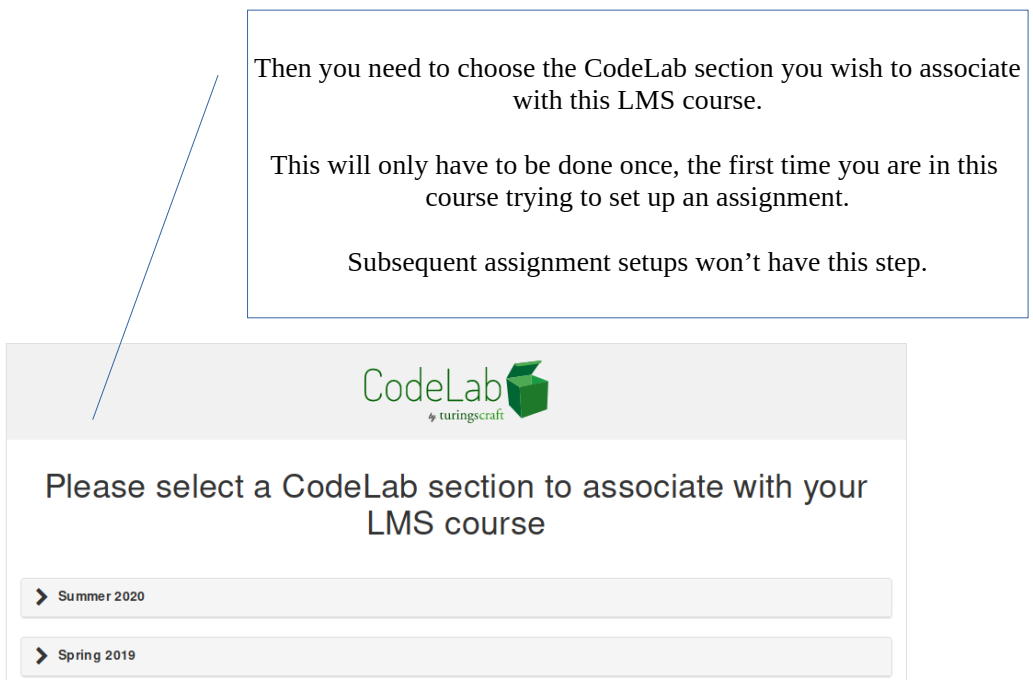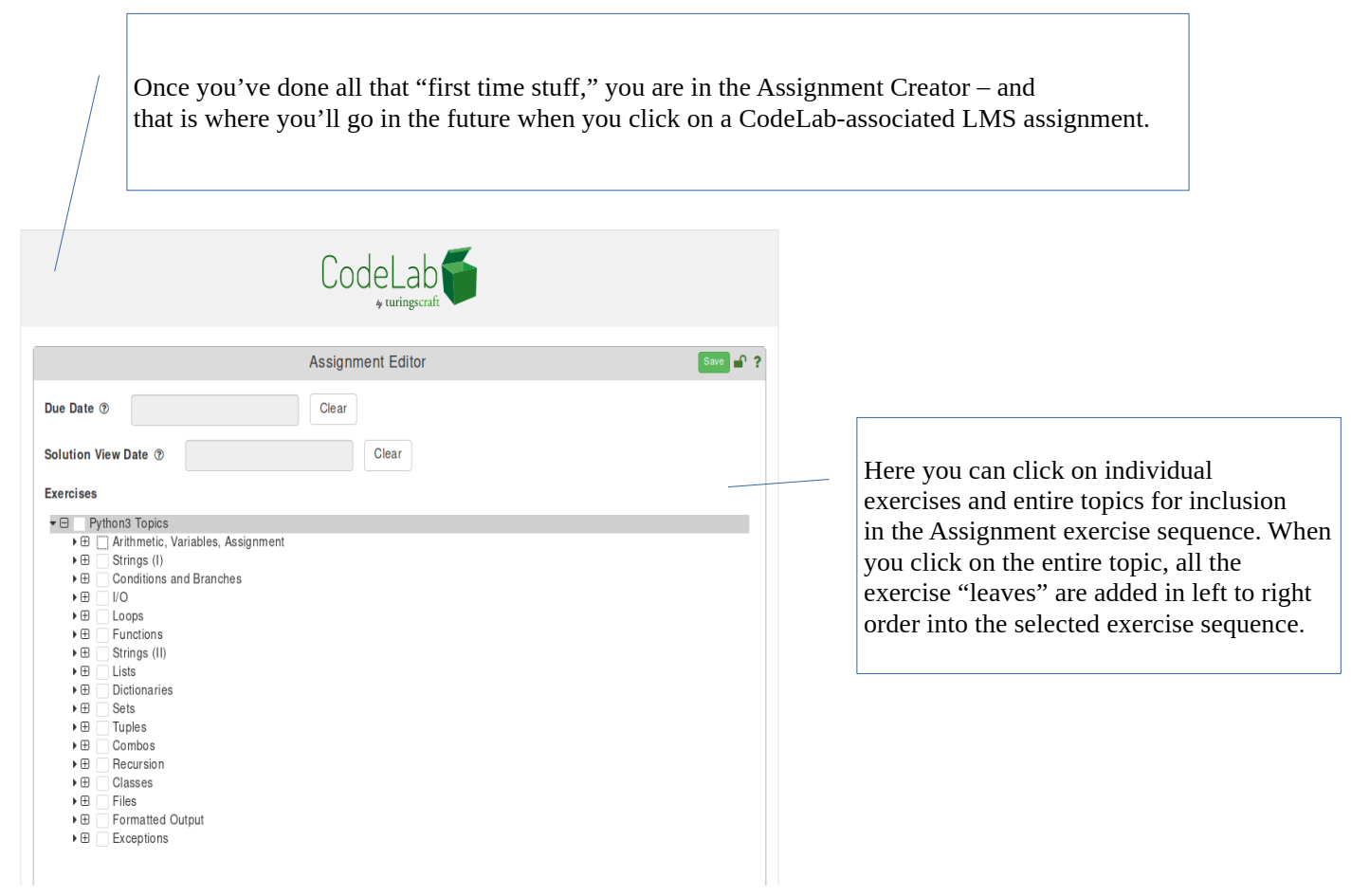CodeLab-In-D2L Instructor Manual
OVERVIEW:
CodeLab integrates seamlessly with D2L. For students, Codelab exercises appear as an assignment in your course (students are not taken to another website). Within D2L, students have access to CodeLab’s navigation tools, exercises, feedback, and status information.
For instructors, CodeLab results appear automatically in the gradebook and instructors use D2L tools to assign work.
This manual illustrates one sequence of steps that a D2L instructor would follow in order to create CodeLab assignments.
A CodeLab-In-D2L assignment is a sequence of CodeLab exercises selected by the professor. There is a status bar so that the student can see their progress through the assignment and when the student clicks on the assignment, they are brought to the first non-correct exercise in the sequence. Students work with the exercises just as they do in the standard, stand-alone CodeLab client-- they click submit and the RESULTS tab is created with all the usual feedback from CodeLab.
Important Note: Students do NOT register directly for CodeLab, they do not need a "section access code" nor do they login to CodeLab—essentially, they never go to a "turingscraft.com" URL.
In D2L, instructors associate points with assignments. CodeLab updates the D2L gradebook and tells D2L the percentage of exercises that are correct in a given assignment. This percentage is multiplied by the maximum number of points associated with the assignment, resulting in the points given for the assignment. As the student completes more exercises in an assignment, the assignment score for that student increases. If an assignment is worth 6 points and has 30 CodeLab exercises associated with it, and the student has successfully finished 20 of these, the student's score for the assignment will be 4.
GETTING HELP:
We are very eager to support CodeLab-in-D2L. If you have any questions or requests, send email to: info@turingscraft.com
SETUP:
To set up a CodeLab-In-D2L course, the instructor will need to:
Make sure that the CodeLab-In-D2L third party app is available in his or her school. This is most typically arranged by a local D2L administrator, but in some schools the instructor may take on that role himself or herself. The way to accomplish this is describe in the Codelab-in-D2L Admin Manual.
Obtain a CodeLab instructor account from Turing's Craft.
Once the above are satisfied, to set up a CodeLab-In-D2L course, the instructor must go through these steps:
A separate CodeLab section must be created. This section will be uniquely associated with the Canvas course involved. It should have a clear course title, course number, and section number.
It is wise for the instructor, before doing much on the D2L side, to access this new CodeLab section on the CodeLab side and use the Table-Of-Contents editor to create groupings of exercises that will become the assignments in D2L. This can be done on the fly during the semester, but it is a good idea to do at least the first one or two assignments at the outset. Basically this means making topics labeled "Assignment 1", "Assignment 2" (or something readily identifiable) and then populating them with CodeLab exercises that should be part of the assignment. These assignment groupings should be flat-- just sequences (ordered appropriately) of exercises. Doing this will make setting up assignments in D2L much easier.
The instructor then needs to create their D2L course and load it, and associate it with CodeLab. The following images describe that process.
After loading a course and selecting the course content: