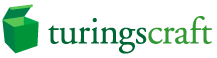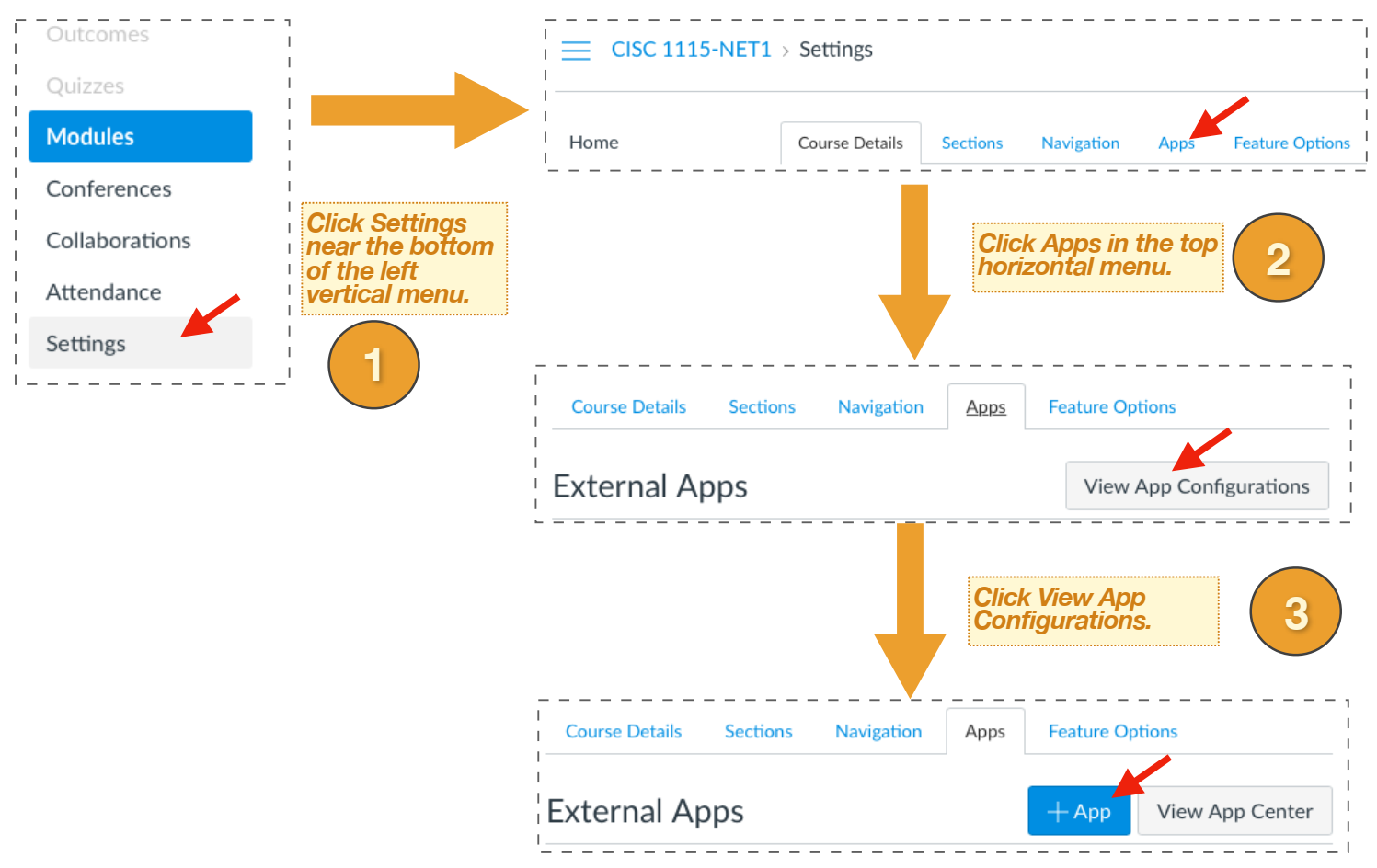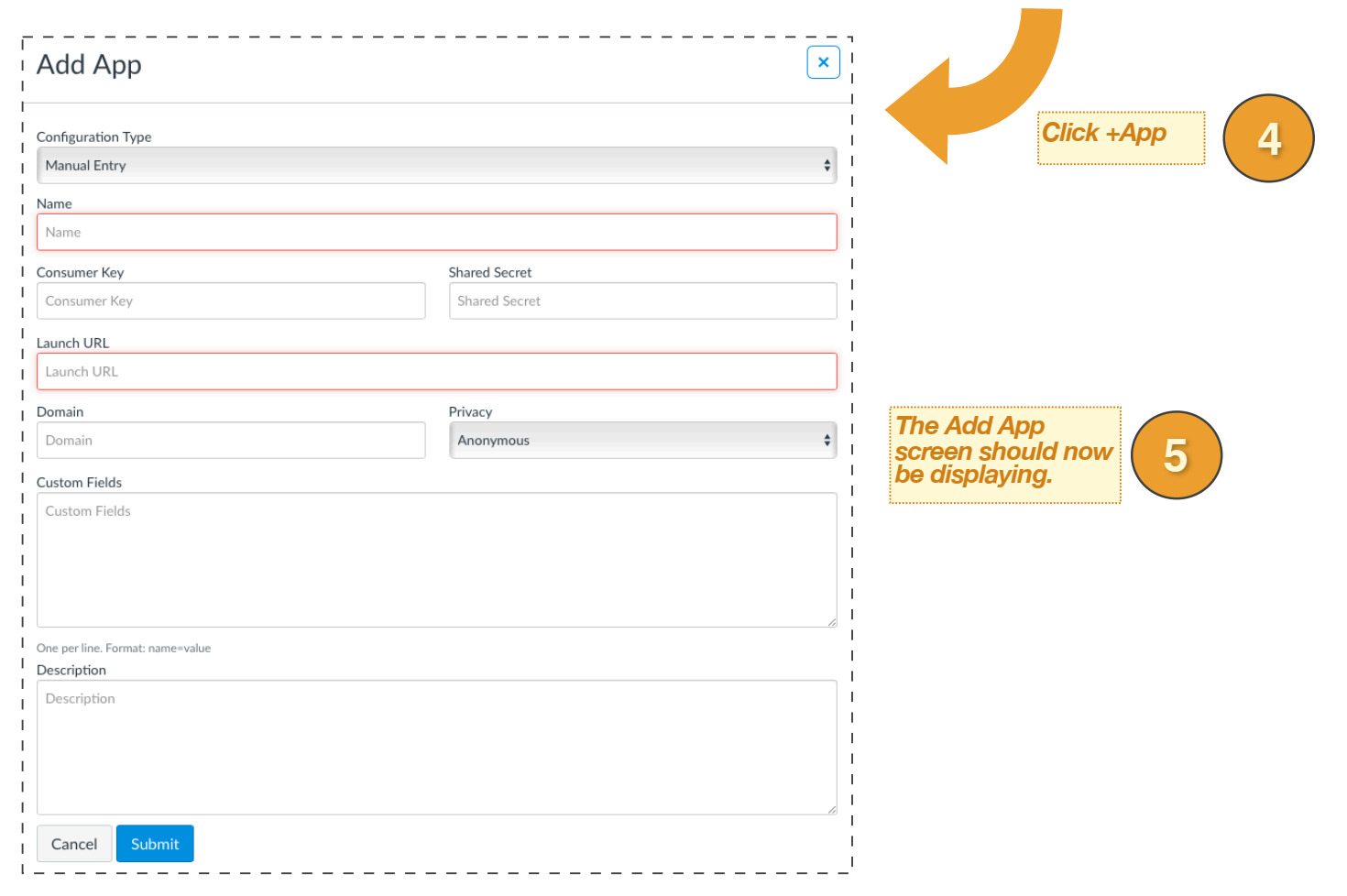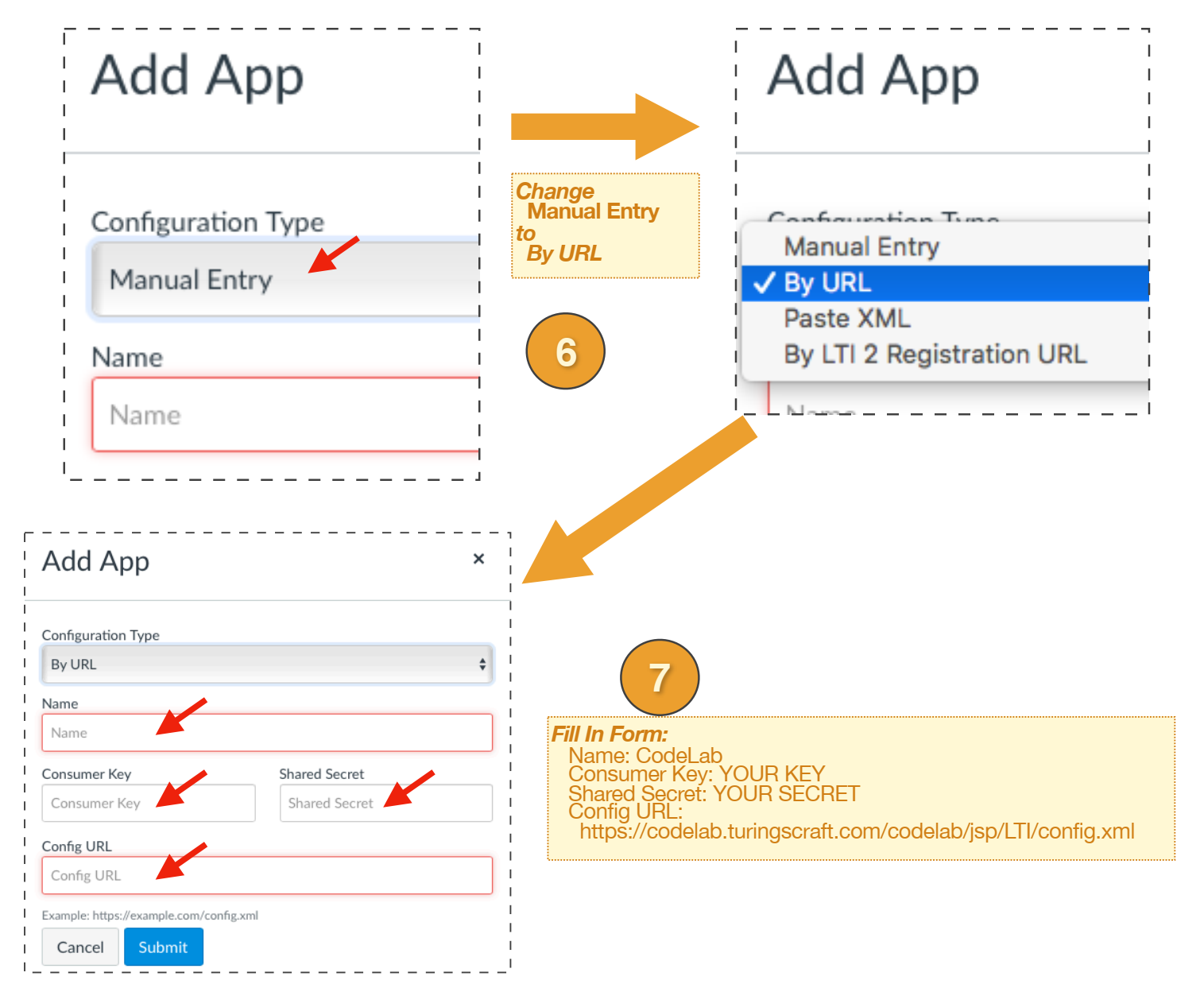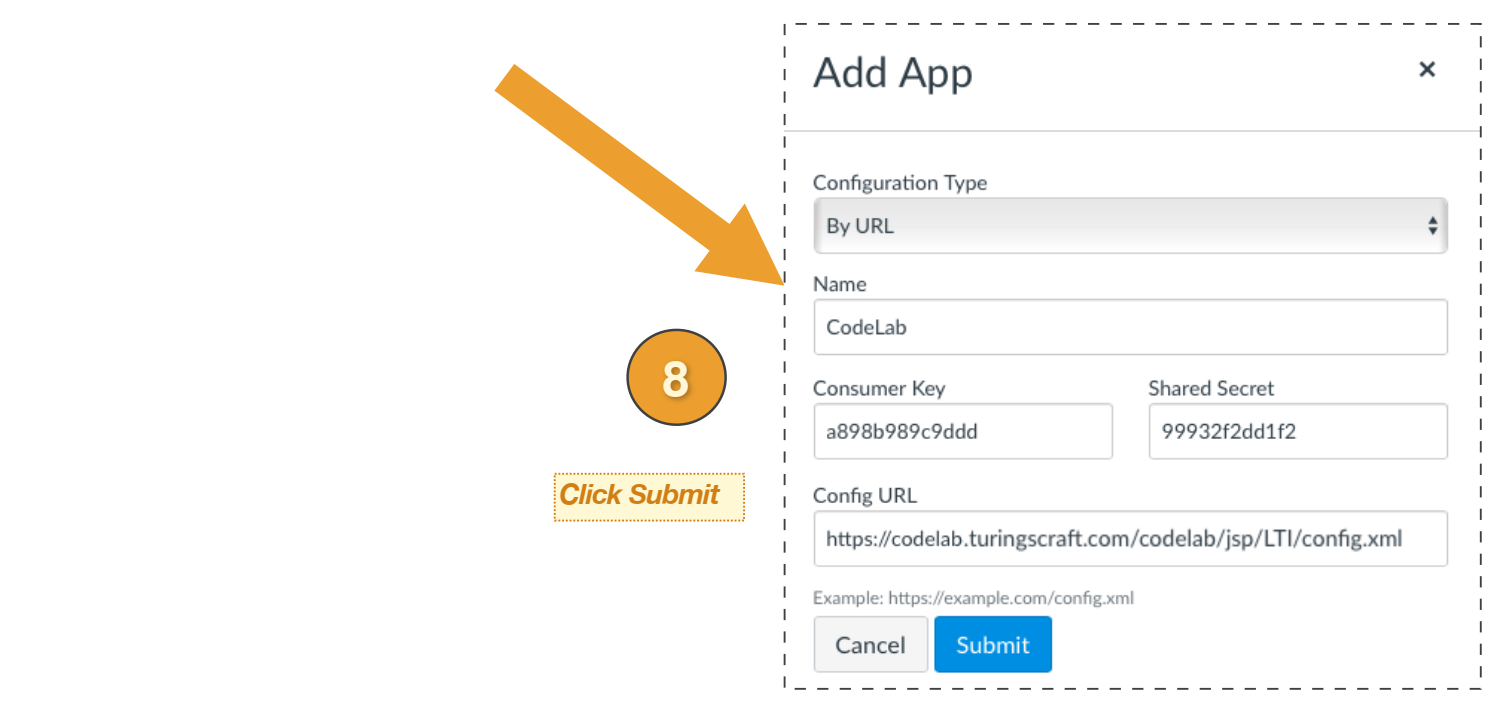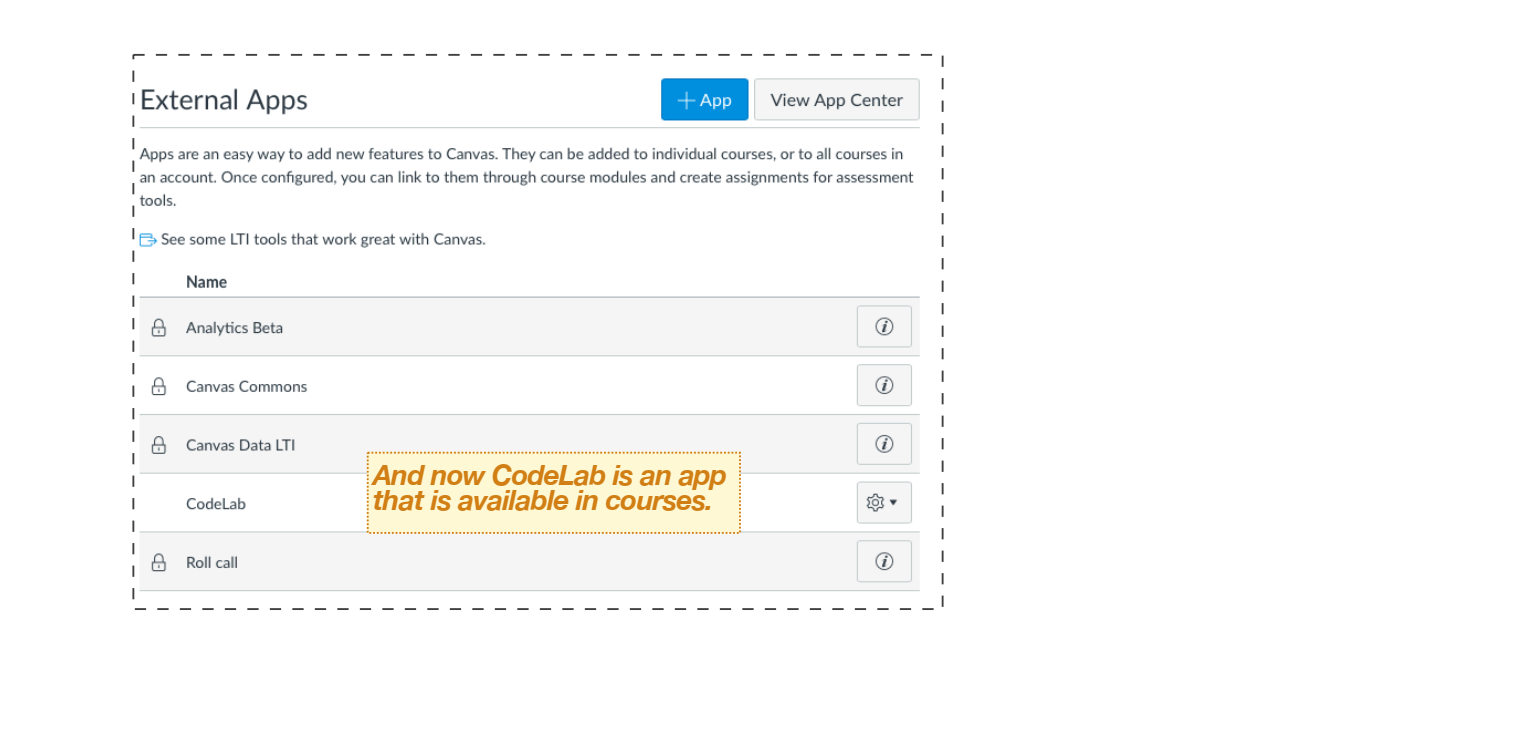CodeLab-In-Canvas: Admin Manual
overview:
CodeLab now offers a tight integration with Canvas. Once it is set up, students and instructors access and experience CodeLab entirely and only in the Canvas browser window. In particular, students do not access CodeLab through the standard CodeLab client at all, and instructors have almost no need to do so either.
CodeLab-In-Canvas observes the "Canvas way of doing things" as much as possible.
CodeLab-In-Canvas must be set up separately for each Canvas course to that uses it.
In order for CodeLab to be available to instructors, a few administrative steps must first be taken. Depending on how Canvas is set up in an institution, it may either be a central Canvas administrator who carries out these steps, or it could be the instructor themself.
This manual illustrates one sequence of steps that a Canvas administrator would follow in order to make CodeLab available for faculty and students.
To make CodeLab-In-Canvas available, the administrator will need:
A consumer key and shared secret: obtain by emailing canvas@turingscraft.com
An LTI registration URL: https://codelab.turingscraft.com/codelab/jsp/LTI/config.xml
For many administrators, nothing further may need to be said. But the next several images illustrate ONE possible path for using this information. If there are any questions, please write directly to: canvas@turingscraft.com
We are very eager to support CodeLab-In-Canvas!